 |
 |
 |
 |
 |
| English | Import terminology in XLS into MetaTexis |
|---|
| 04 | Import data from TXT file (Help) | |
|---|---|---|
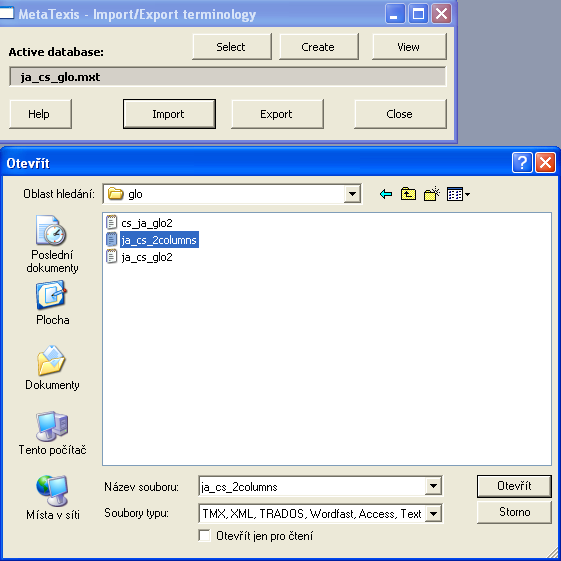
|
Import/Export Dialog Box The Import/Export dialog box for TMs or TDBs looks exactly the same except for the different dialog box title:To import a file into a database: 1. Click on the Select or Create button to select or create a database, respectively. 2. Click on the Import button. 3. Select a file in the dialog box shown. |
|
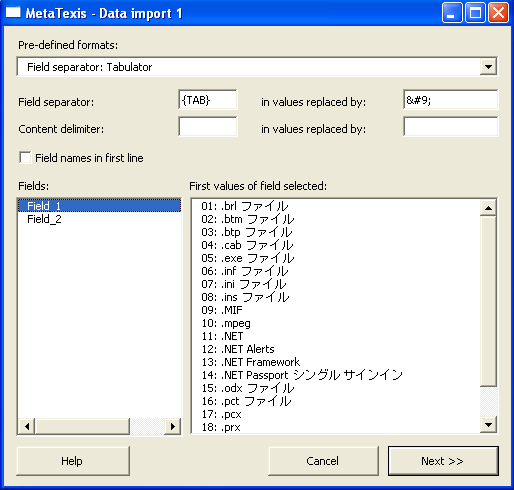
|
4. An import dialog box is shown according to the file type selected (see next sections).
Importing Access Files, Step 1 The import function for Access files has two steps. If you have selected an Access file to import it into a MetaTexis database, the Importing Access file dialog box is shown:Here you only have to select the table to be imported. Then click on the Next >> button to go to step 2 of the Access file import (see Importing Text or Access Files, Step 2 above). The opened file has two fields, we can see values of the first Field_1 |
|
|
The import function for text files has two steps. If you have selected a text file to import it into a MetaTexis database, first the Data import 1 dialog box is shown: In this dialog box you have to define the field separator and the content delimiter of the text file to be imported. You can choose between several pre-defined formats in the drop-down-list Pre-defined formats. It lists the most common formats. However, you can also define any other combination of field separator and content delimiter by entering characters in the relevant text boxes. If the first paragraph of the text file to be imported contains the field names, it is recommended to activate the Field names in first line check box. The Fields list box lists the fields identified. The list box First values of field selected list box lists the first 20 values of a selected field. Both lists are updated automatically when you change the settings for the field separator, the content delimiter, or the field names in the first line. In the drop down box Codepage (which is only visible for non-Unicode files) you can set the codepage for text files which were saved in another codepage than the one of the active system. When you have entered the correct settings, click on the Next >> button to go to step 2 of the text file import (see next section). |
Importing Text Files, |
Copyright 2007 Milan Condak www.condak.cz