 |
 |
 |
 |
| Wordfast Server user manual |
| 06 | The TM tab | |
|---|---|---|
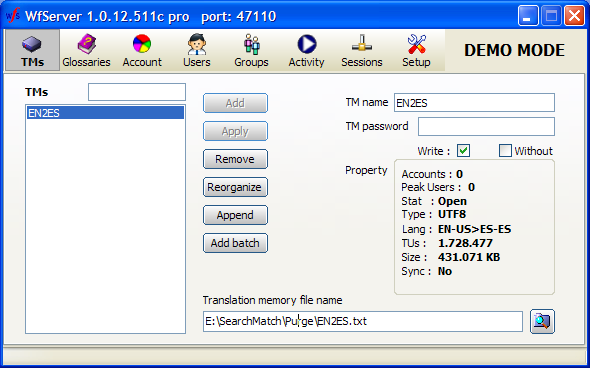
Write a “user-friendly” TM name in the TM name textbox. Use short names without accented letters or special characters. Remember that when dealing with complexity, the golden rule is to keep things simple. Keep path (folder) names simple too. WFS supports long path and file names, as well as Unicode folder or file names, but we still advise keeping things simple.
Do not enter a TM password. That field is reserved for rare applications, such as remote administration modules. Protection and security is provided by the password under the Account tab. Leave TM password field empty unless you know what you are doing.
If you wish to create a new TM, assign a name in the TM name field. Then type a file path and name in the Translation Memory file name field on the lower right. Click Add. You will be prompted to assign a source and target language. Click OK. If prompted to reorganize the TM, click Yes.
If you wish to add a pre-existing TM, enter a simple name in the TM name field. Click the lower right Browse button. With the Open dialog box, navigate to locate then open a Wordfast TM. Wordfast TMs have a .txt extension. Note that after mounting a Wordfast TM in WFS, you can merge it with TMs that have either a Wordfast TXT format, or with TMs that are in TMX format (i.e. a .tmx extension).
If you allow clients to write to that TM, check the “Write TM” checkbox. Note that you can allow writing to a TM, but deny or authorize write access at the account level.
The “Without” checkbox, if checked, indicates that clients are authorized to write TUs to the TM without a WorkGroupID. As a general rule, you want to check that option.
Click the “Apply” button to record the new TM, or any changes in the list of TMs (it can now be considered that the TM is mounted as a TM). Click the Apply button after any change in the setup.
Right-click the list of TMs for a list of actions that can be performed on a particular TM. The most frequently used action is to add Translation Units (TUs) from another TM (the "Append TM" option). These TUs can be taken from a Wordfast TM or from a TMX TM.
| 02:25 | 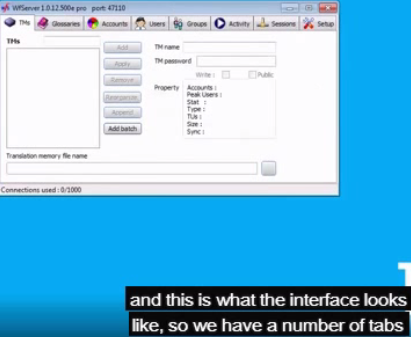 |
| 03:10 | 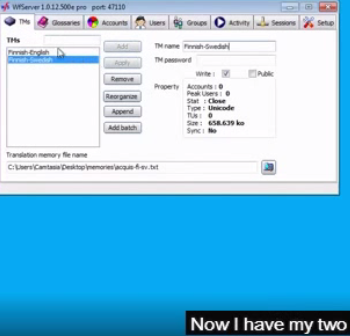 |
| 03:16 | 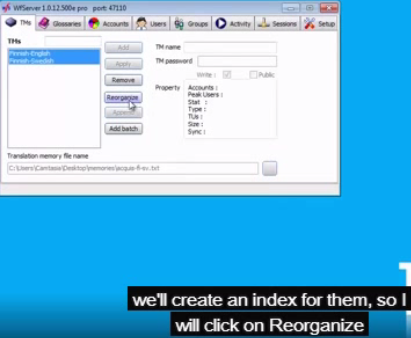 |
| 03:26 | 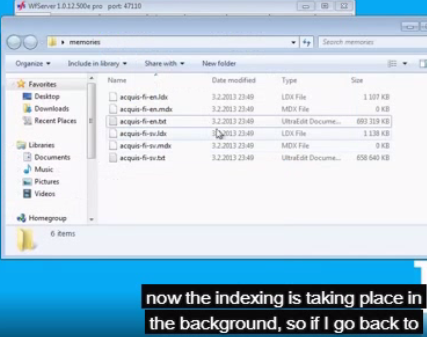 |
| 07:05 | 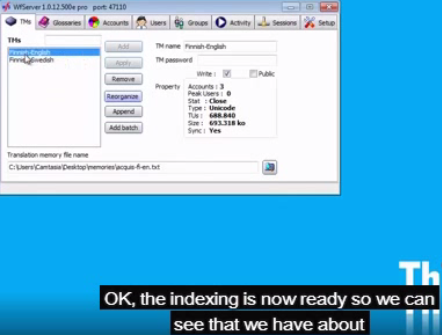 |
| 07:11 | 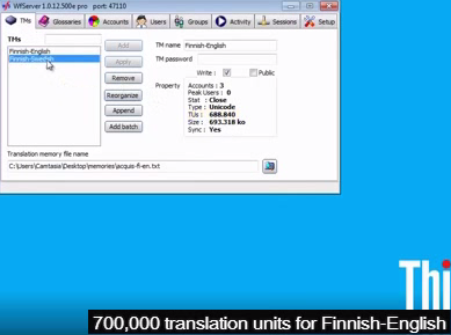 |