 |
 |
 |
 |
 |
| English |
MetaTexis for Word Manual
 |
|---|
| C. | MetaTexis and Machine Translation | |
|---|---|---|
| BG | CA | CS | DA | DE | EL | ES | FI | FR | HR | HU | IS | IT | NL | NO | PL | PTp | RO | SB | SI | SW | WL | ||
| AF | AR | EO | FL | HE | IN | JA | KO | PTb | RU | TH | TR | ZHs | ZHt |
Machine translation is still far from being able to replace human translators. If the text to be translated is complex, or if the translation needs to be written in a good style, the results of machine translation are still very disappointing.
Nevertheless, machine translation can help translators doing their job more efficiently. Translators can use the results of machine translation as another language resource. A machine translation engine can be viewed as an “advanced dictionary”.
MetaTexis supports machine translation engines very conveniently by integrating the machine translation results seamlessly into the translation process.
The machine translation engines are set up via the Document Options, tab Machine translation:
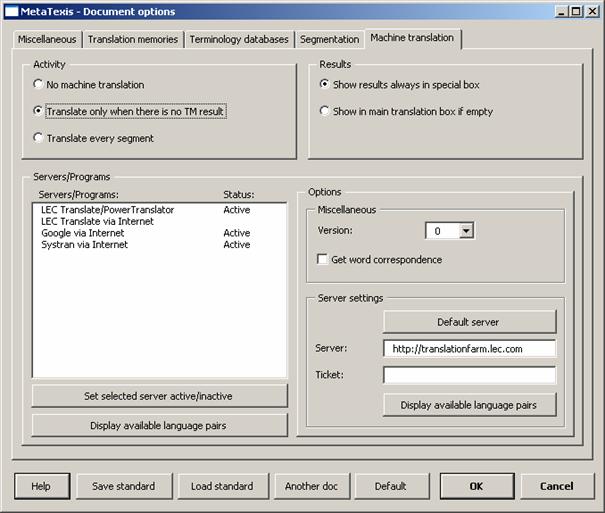
In the frame activity it is set in which situations the machine translation is activated:
· No machine translation:
When this option is active, machine translation is never activated automatically; nevertheless it can still be triggered manually via the sub-menu Machine Translation.
· Translate only when there is no TM result:
When this option is active, the machine translation engines are activated when there is no TM match for the segment to be translated.
· Translate every segment:
When this option is active, the machine translation engines are activated for every non-translated segment.
In the frame Results you can steer the way, the machine translation results are presented:
· Show results always in special box:
When this option is active, the machine translation results are always shown in a specially formatted box, even if there are no TM or TDB results, that is, there will be an empty translation box where you can enter the translation manually. The option is helpful if the machine translation results are usually so bad that you have to re-enter the complete translation manually rather than just editing the machine translation (for more details see next section).
· Show in main translation box if empty:
When this option is active, the machine translation results are not shown in a special box if there are not TM or TDB results. If the machine translation results are so good that editing them is the most efficient way, this option should be selected (for more details see next section).
In the frame Servers/programs the available machine translation engines are activated and customized. The list box Servers/programs lists the available machine translation engines for the given language combination. This means, if no machine translation engine is available for the given language pair, no machine translation engine is displayed.
Note: If you miss any machine translation engine in the list, please send a note to the MetaTexis support address: support@metatexis.com. If technically possible, the missing engine will be added.
Before a machine translation engine is actually used, you must activate it. To activate an engine, double click on the item in the list, or select is and click the button Set selected server active/inactive. By the same command you can set an engine inactive.
When you click the button Display available language pairs the available language pairs for the selected machine translation engine are displayed.
If special settings can or have to be made for a translation engine, they are displayed in the frame Options. In the following sub-sections the available options are explained.
MetaTexis Software and Services and LEC have worked closely together to a smooth and seamless integration of the two programs. If you are running LEC Translate or Power Translator on your system, MetaTexis has full access on the translation engine. The LEC program Translate can be purchased via the MetaTexis homepage. For more information on LEC products see www.lec.com.
In the frame Miscellaneous two settings can be made: Version and Get word correspondence. Currently, these settings have not effect, so they will not be explained further.
In the frame Server settings the access date for the LEC translation server are entered. To set the default server, click the button Default server. In the field Ticket a valid ticket must be entered so that you can use the server engine. To ask for available products and prices or to ask for a test ticket, send an email to info@lec.com.
In the frame Miscellaneous two settings can be made: Version and Get word correspondence. Currently, these settings have not effect, so they will not be explained further.
Working with machine translation resultsWorking with machine translation results is easy and straightforward. Below is a typical example for a case with no TM result and three machine translation engines being active:
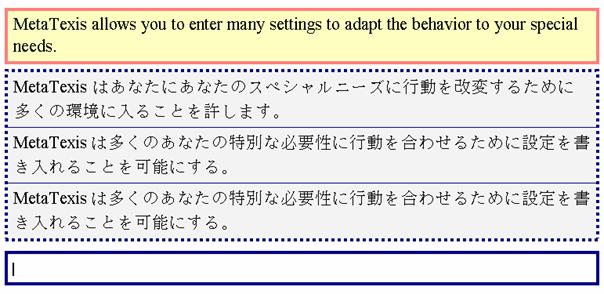
The results of the machine translation are displayed in a special box and below this box there is an empty box. You can proceed in different ways:
· You can edit one of the machine translations directly and select the translation after finishing the editing. Or you can first select one translation and edit it after selecting. Selecting is easy: Place the cursor in the box (or part of the box to be selected), and execute the menu command Select translation, or click the OK icon on the MetaTexis toolbar, or press the shortcut Alt+Shift+Return. (These are exactly the same command as the ones used for selecting TM results!)
· You can enter a translation manually in the empty box. For this you can use the machine translation results as a reference. When you are finished, or when you do not need the reference anymore, select the manual translation (see above).
Another example for machine translation results is displayed below. Here we have one machine translation results and two translation memory results:
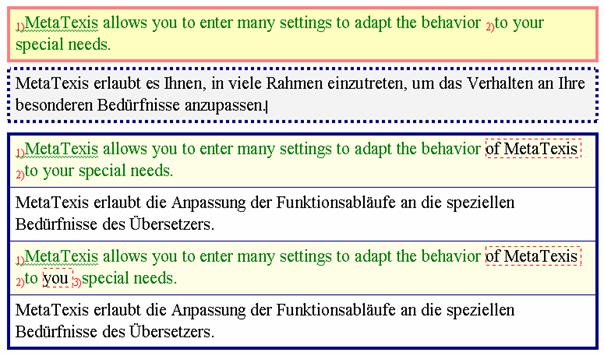
If you think the first TM result is the best basis for the translation, you can directly select it, but you can also first edit the translation and select it later. You can combine editing and selecting in any way. There is only one requirement: To finish the translation, you have to select the final translation.